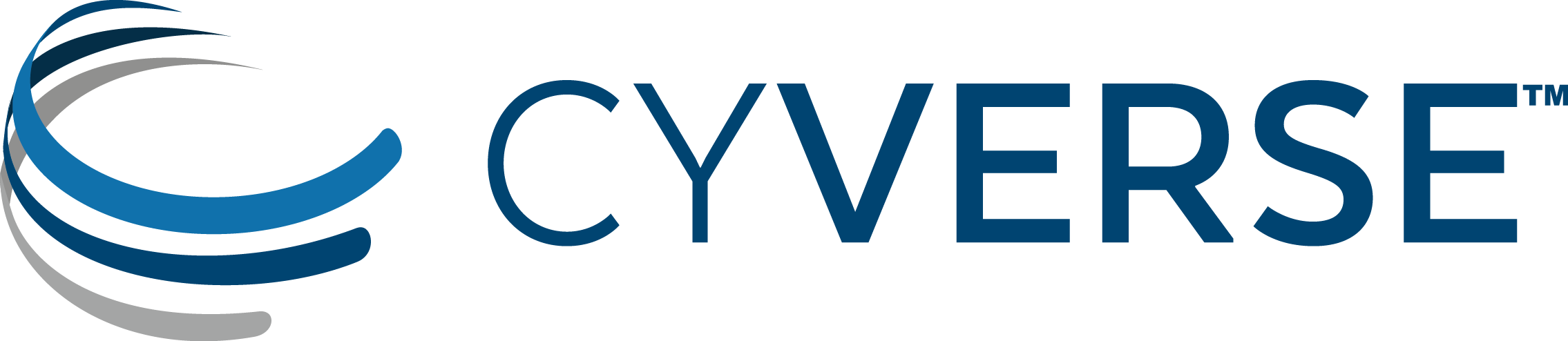Validate and submit package to SRA¶
I. Validate Submission¶
In this section, you will verify that metadata has been appropriately associated with your submission package and complete the submission process.
Login to the CyVerse Discovery Environment
Click the link to open the NCBI SRA Submission - BioProject Creation App, or in the Discovery Environment, click Apps to open Apps menu and search for the “NCBI SRA Submission - BioProject Creation” App.
If desired, enter an analysis name or comments.
Under “Inputs” check ‘Validate metadata file only?’.
Under ‘Select BioProject Folder’ browse to and select the top-level BioProject folder. Under ‘Select BioProject metadata file’ browse to and select the previously generated metadata file (.xml).
Click ‘Launch Analysis’ to begin the validation, and click on Analyses to monitor the job progress. When status is ‘Completed’, click on the job name to view results. A successful validation will generate two folders
- A folder of logs
- A folder with your username and a long alphanumeric string. This folder will contain the submission.xml metadata file associated with your submission.
Tip
Although a job returns with the status ‘Complete’ that does not mean that the submission is error-free. In the submission process, NCBI will review the submitted files and metadata and may discover errors.
For failed validation/submissions For either validation or submission, if the app fails and no submission.xml file is created, there are one or more errors in the submission package. See the Analysis log files (especially condor-stderr-0) for information to assist with error correction.
II. Send submission package to SRA¶
In this step, we use the application above, but the option to ‘Validate metadata file only’ is left unchecked.
If necessary, login to the CyVerse Discovery Environment
Click the link to open the NCBI SRA Submission - BioProject Creation App, or in the Discovery Environment, click Apps to open Apps menu and search for the “NCBI SRA Submission - BioProject Creation” App.
If desired, enter an analysis name or comments.
Under ‘Select BioProject Folder’ browse to and select the top-level BioProject folder. Under ‘Select BioProject metadata file’ browse to and select the previously generated metadata file (.xml).
Click ‘Launch Analysis’ to begin the validation, and click on Analyses to monitor the job progress. When status is ‘Completed’, click on the job name to view results. A successful validation will generate two folders
- A folder of logs. You should find a ‘manifest.txt’ file documenting the files transferred to the SRA
- A folder with your username and a long alphanumeric string. This folder will contain the .xml metadata file associated with your submission.
Fix or improve this documentation
- On Github: Repo link
- Send feedback: Tutorials@CyVerse.org