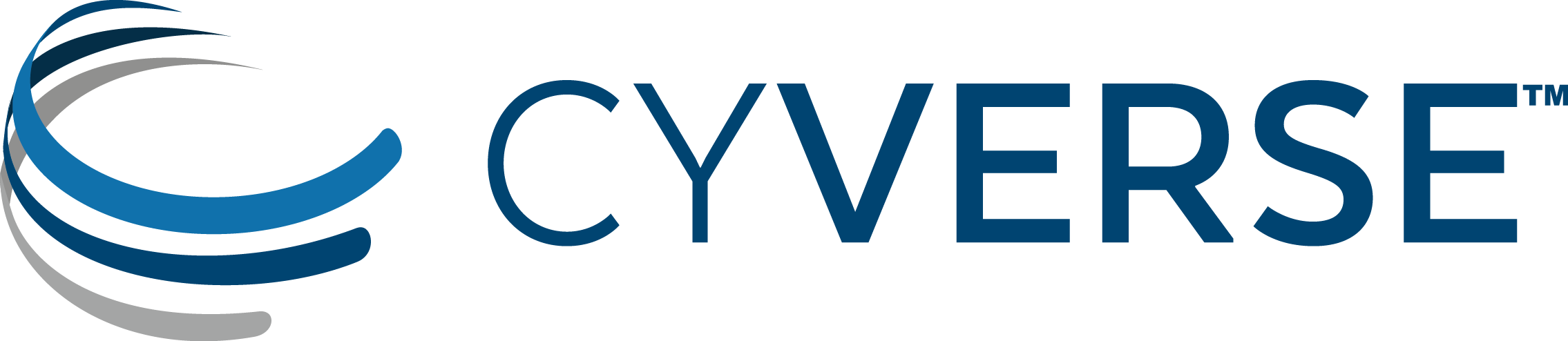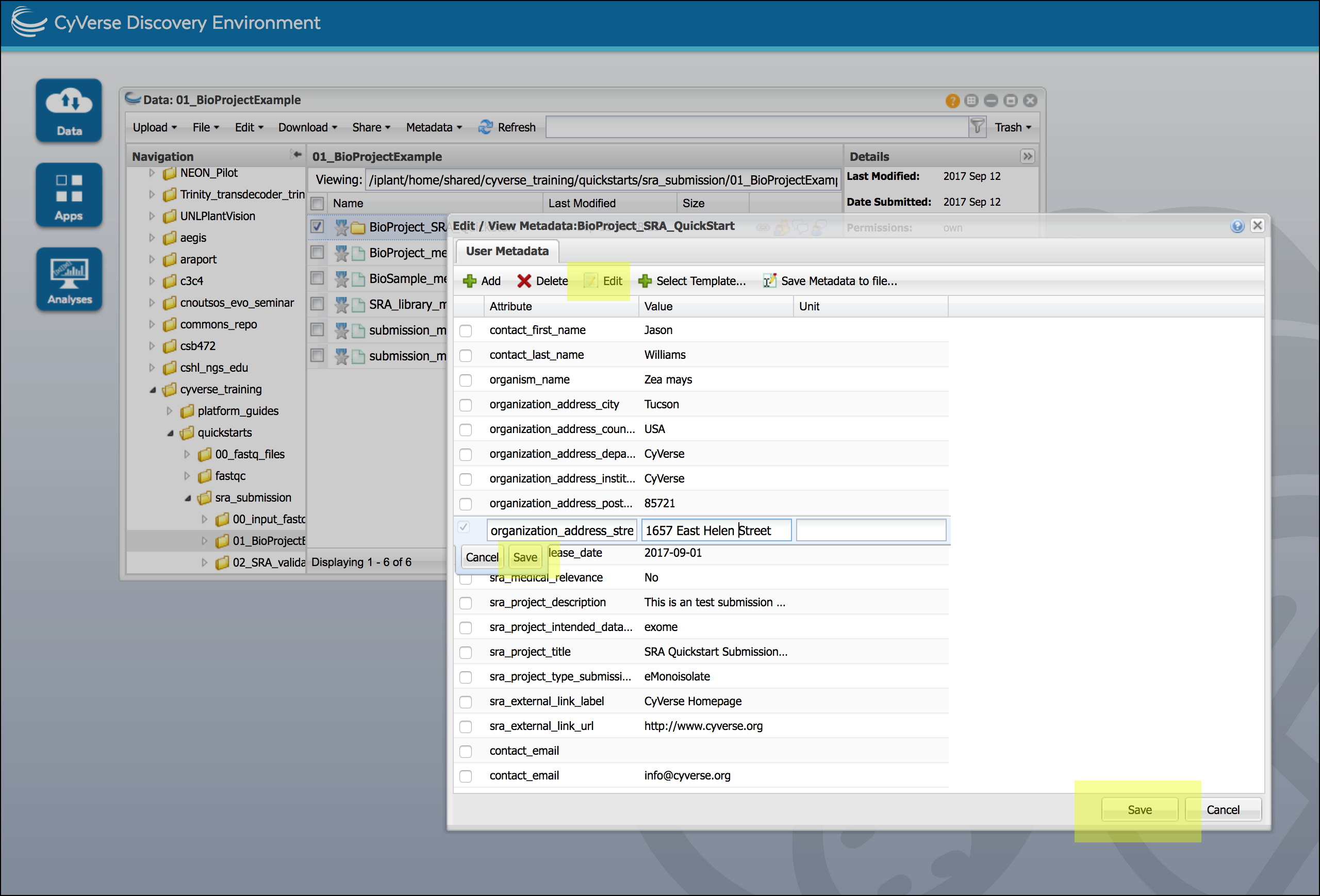Confirm submission to SRA and fix errors¶
CyVerse systems connect to SRA systems and create the submission folder on the SRA side. Files are transferred and a ‘submit.ready’ file is sent to the SRA to signal that the submission package is complete and they can begin processing. The SRA system validates the submission package and generates a report.xml file containing any errors detected. The SRA system sends notification email(s) to the contact email provided in the BioProject metadata template, and to the CyVerse team to notify of either a successful or failed submission.
If your SRA submission is successful¶
You will receive an email (“Submission ownership transfer”) at the email address provided in the package metadata (also associated with your NCBI account). After ownership transfer, you can view the submission progress at https://submit.ncbi.nlm.nih.gov/subs/. You may need to log in with the NCBI credentials for the account you used in the submission metadata.
If your SRA submission contains errors¶
You will recive an email at the email address provided in the package metadata (also associated with your NCBI account) informing you about the error. you can retrieve the submission report.xml file from SRA servers with the ‘NCBI SRA Submission Report Retrieval’ App in the DE, make corrections, and resubmit.
Login to the CyVerse Discovery Environment
Click the link to open the NCBI SRA Submission - Report Retrieval App or or in the Discovery Environment, click Apps to open Apps menu and search for the “NCBI SRA Submission - Report Retrieval” App.
If desired, enter an analysis name or comments.
For “Inputs” under ‘Select NCBI SRA Submission App Output Folder’ browse to and select the output folder previously generated in the submission (this should have your username followed by an alphanumeric string).
Click ‘Launch Analysis’ to begin the validation, and click on Analyses to monitor the job progress. When status is ‘Completed’, click on the job name to view results. The App will generate two folders:
- A folder of logs.
- A folder with your username and a long alphanumeric string. This folder will contain a report detailing the errors detected. You should correct these errors (see tip below) and resave the metadata file (see IV. Generate summary metadata file).
Tip
Fixing errors in metadata entries
To fix metadata entries, it is not not necessary to download/edit/upload templates. For a folder you wish to correct, select the folder in a Data window and from the “Metadata” menu select ‘Edit/View metadata’; select any entry you wish to edit and then click the ‘Edit’ button. Save your edit and then click ‘Save’ again to save the metadata file.
Other tips
- Remember to save a new metadata file from the top level of the submission package before resubmitting. It is best practice to name this file differently from the previous metadata file.
- During error correction, only make changes to SRA-detected errors. All other changes will be ignored by the SRA during resubmission. If additional changes are required, they can be made using the NCBI website after successful submission.
- If no report.xml is retrieved, this does not necessarily mean your submission failed. The SRA system may not have generated it yet. Make sure to wait for notification from the SRA that the submission has been received and processed.
Next Steps:
Once you have verified your files are available to the SRA, you can consider deleting these files from the CyVerse Data Store.
Additional information, help¶
Search for an answer: CyVerse Learning Center or CyVerse Wiki
Post your question to the user forum: Ask CyVerse
Fix or improve this documentation
- On Github: Repo link
- Send feedback: Tutorials@CyVerse.org